 The following instructions will assist you in navigating the BidAllegheny website page-by-page. If you would like to enter the auction immediately, return to the BidAllegheny Home Page and click Auction. Click the BACK button on your web browser to return to the previous page.
Home Page:
Selections Page:
Please click BACK button to return to previous page. Go to: BidAllegheny Home Page Please direct questions and comments regarding bidding procedures to the Auction Administrator or call (412) 391-5555.  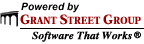
|



